How to Check Structural Detailing and Structural Drawings?
- premjit
- Nov 22, 2021
- 6 min read
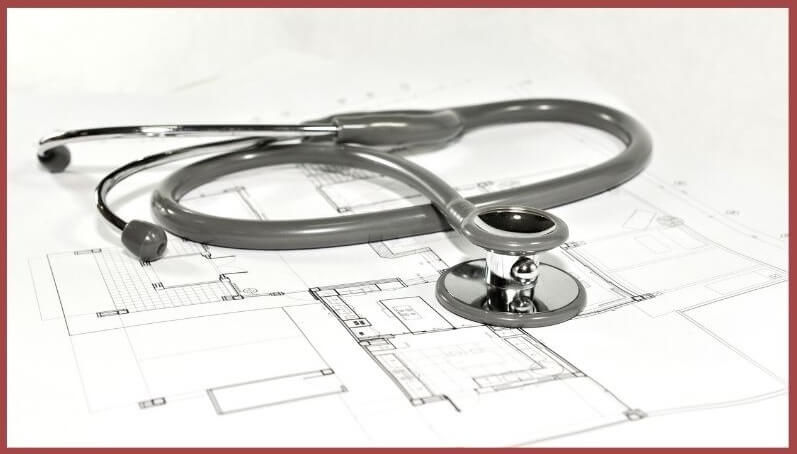
In this structural blog, I am focusing on a structural detailing checking process when you check on hard copy of the drawings. It is different from the normal technical blog that I write. Please ensure you read till the end and understand this checking process well and adopt in your structural drawings production process to eliminate errors in structural detailing and in any other drawings.
The importance of structural detailing and structural drawings is underestimated often by young civil engineers. Most civil & structural engineers focus on structural analysis, structural design software like ETABS. The fact is that the design intent is conveyed to the site by a structural drawing. Hence how much ever good your structural design is, it will get built correctly only if you convey the design intent correctly and efficiently. There are two aspects to be mindful about.
Why structural Drawings need to be accurate?
Structural drawing of a building should be very accurate. Any mistakes in drawings will get executed and that can be dangerous even resulting in structural failure.
The end user can see only your drawings as the solutions. They get to know you by your communication and drawing is your main means of communication. No one get to know how good you are at ETABS or analysis of the building. Only structural drawing of building speaks for you.
Because of these 2 reasons, it is important that your structural drawings are of extremely good quality.
Kind of Mistakes in Drawings
There can be many types of mistakes in a drawing. Some can be technically significant and result in structural disasters. These can create issues even if it is a small structural drawing of house or that of a large building. It can be related to lap location or lap length indicated to the way the bar is bent. The error can also be aesthetics related where you miss some texts and so on.
I have a separate blog on general mistakes made by engineers and one section in this is dedicated to kind of mistakes in drawing. You can read the blog on the common errors a starting structural engineer generally makes by clicking here.
I will be focusing on the checking aspects of structural drawings in this blog more than the kind of mistakes that occur in structural drawing production.
How to reduce mistakes in Structural Drawings
There are many things that you need to do to reduce the mistakes in structural drawings from adopting BIM using Revit to being careful while interpreting structural design results. However, I will focus on checking process here. This is applicable when you are working in a conventional way when you pass on the hard copy of the drawing to site.
Generally, most of the structural drawings are produced using AutoCAD. Structural drawing in AutoCAD should be printed and checked in my opinion. Generally, the column reinforcement detailing and Foundation detailing is in a table format and with a typical structural detail and won’t have much to check for. However, beam reinforcement detailing and slab detailing needs more stringent checking. Saving paper and similar is all secondary as this is related to safety of the structure. More importantly when you check the drawing, even if it is a structural drawing for house, should be printed to scale. The same size print that goes to site. This helps in ensuring everything is readable including the structural design and drawing notes. If you check it in the structural drawing software, you may not pick up some mistakes. Also follow a process for the drawing checking to ensure you cover all part of the drawing from technical errors to aesthetical or typo error
Checking Process

Generally, 3 or 4 parties are involved in a detail drawing checking process. This depends of if the same structural design team is checking or if there is a cross team checking or a peer review of the design or the drawings. All this depends on the scale of the structural design project.
Originator or Initiator:
She/He is the one who initiates the drawing. She is responsible for all the drafting part of the drawing. Is the one who actually drafts the drawing in the software.The structural engineer passes the design intent sketch to the originator and the originator of the drawing drafts it in AutoCAD or Revit structures as suitable.
Drawing Checker:
She/He is the one who checks and the one who validates the initiators drawing work for all accuracy. The Drawing checker ensures that the drawing is conveying the entire design intent and also there are no typo errors and other errors based on the detailing as well as his experience.
Approver:
Is the one who authenticate the work. Generally, it will be the engineer who is the one who provides the design intent. Approver oversees the entire process and is responsible for the process.
The checking process
The checking process goes like this - The initiator will self-check his structural drawing set before passing it to the next stage checking. Many draughting engineers do check the drawings in the drawing software itself once before printing. After printing, they check their own work. Many times, the structural engineer would have given a structural detail sketch by hand which is incorporated in to the structural drawing. This is then passed on to the checker.
Checker will have the comments marked and passed back to the drawing initiator. The initiator incorporates the corrections. Then it goes back to the checker for another cross check.
This process should not create confusion with respect to what is commented and what is incorporated and what is the final output. In order to avoid this confusion in drawing markups and comments, many structural consulting offices follows a colour code for checking of drawings. The most widely adopted checking colour code is mentioned in the next section of this blog.
Colour code for drawing checking

All these mark ups in the checking stage shall not be messed up and hence generally a colour code is used at each stage for clarity.
RED Colour:
A Red colour is used to show that lines and texts need to be added as shown by the checker.
Green Colour:
Green colour is used to ask to delete lines or text or an object
Yellow Highlighter:
Is used by a checker to show that everything marked is checked out ok.
Orange Highlighter:
Is used to ask for more clarity in this region. This may be to question something which is vague
Black/Blue/Pencil Text or object:
This is usually an instruction written like a note for the understanding of the initiator. It can also be a sketch. Whatever it is, it is an instruction that needs to be addressed in the output.
Red Balloons:
This needs to be added to output drawings.
Black/Blue/Pencil Balloons:
Notes, sketches and directions to the initiator.
STET/ IGNORE or the symbol as in the table:
This is used when the checker makes an accidental markup. If you see ‘’STET’’ or ‘’IGNORE’’ written or the symbol like a cross (as in the table) in drawing, that means to ignore the comment. In another way, it is an instruction to treat that the markup has been erased.
Once the marked-up drawing is passed back to the initiator, he can incorporate the comments and then once again tick everything to ensure that the comments are incorporated and then pass back to the checker for the final drawing checking. Then it is passed to the engineer for authentication and approval.
Summary
If you dedicatedly follow this drawing checking process, you are adding value to the end product by eliminating unwanted errors that can sometimes be a confusion and sometimes a major disaster. It is very important for young civil and structural engineers to bring in this drawing checking process in their structural design and drawing production cycle. Once you start following a process like this, it becomes a habit and you follow it throughout your career and the quality of your drawings will stand out. Your quality drawings will speak for you with out even your knowledge. Use your main communication tool in the form of the drawing to the best of your ability.
If you want to learn structural detailing using Revit, please see the structural detailing courses by clicking here. The course mentions the basics of BIM using Revit as well as all structural detailing. Includes detailing of beam reinforcement, slab detailing, column reinforcement detailing and so on.

This is a new kind of knowledge for me. Never knew such a checking process is adopted in consulting firms. Different colours and markups for checking. Thanks a lot for sharing your knowledge and experience